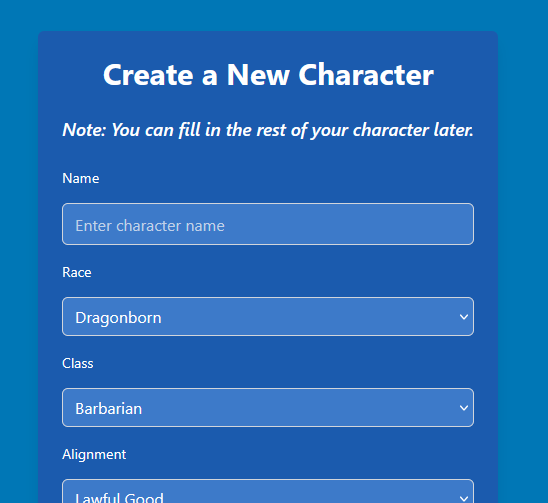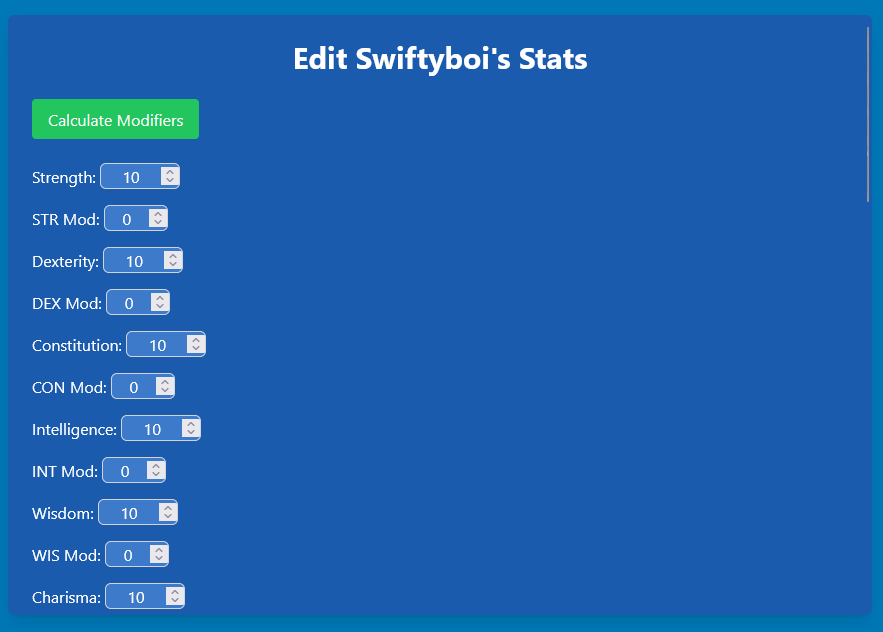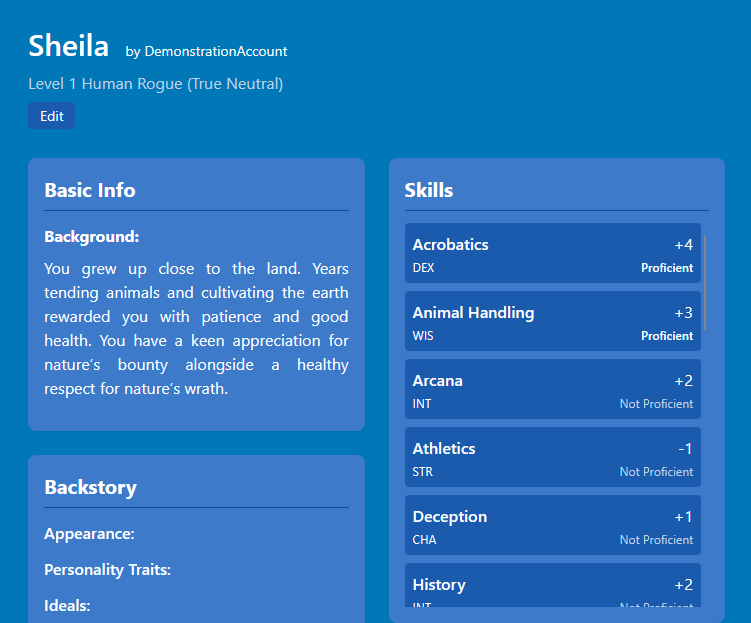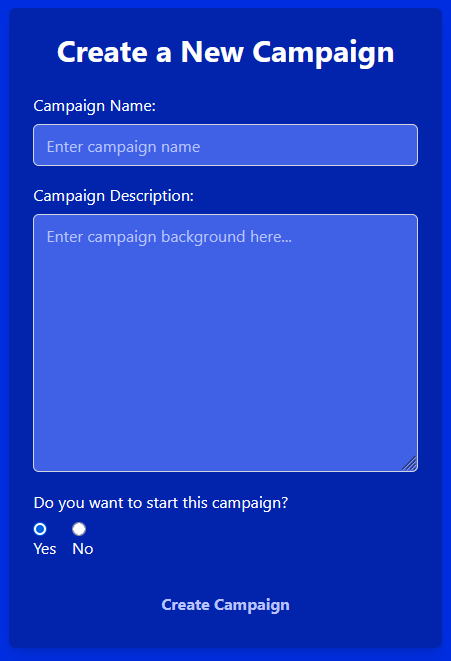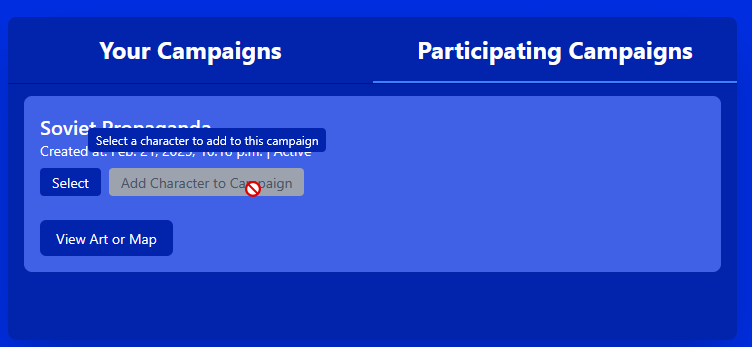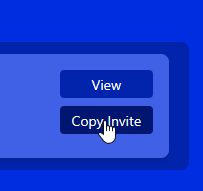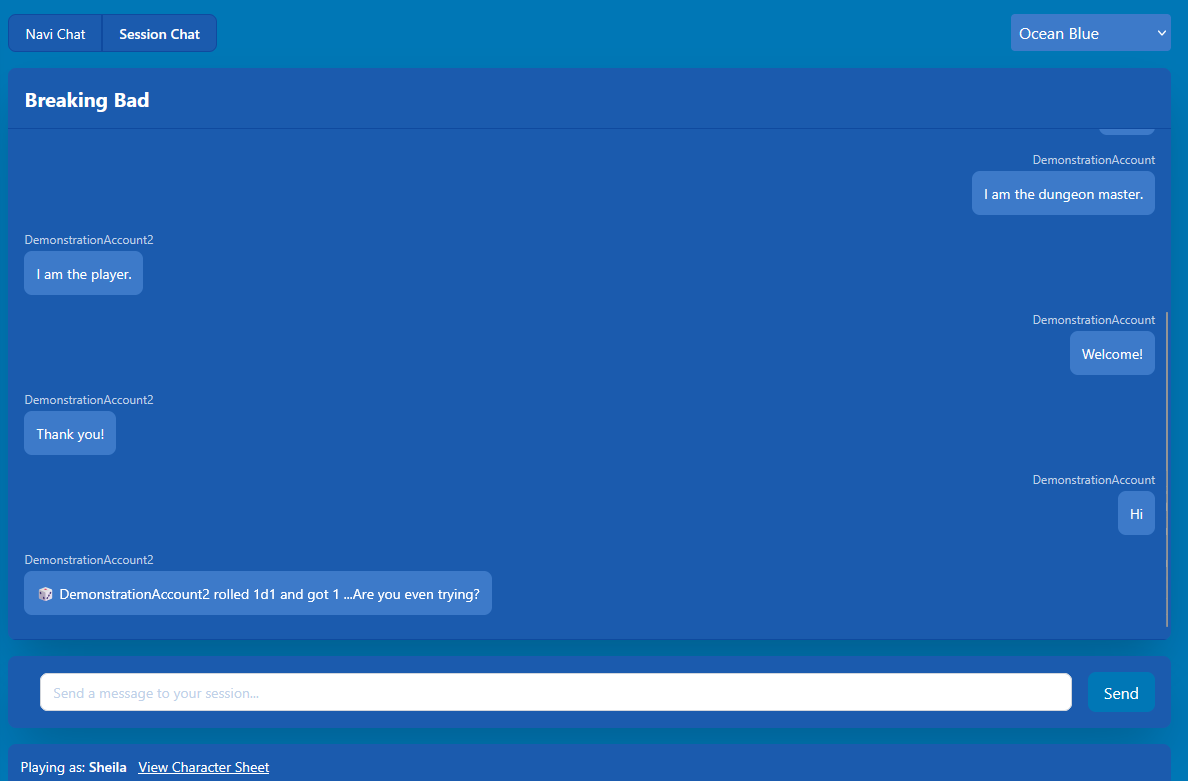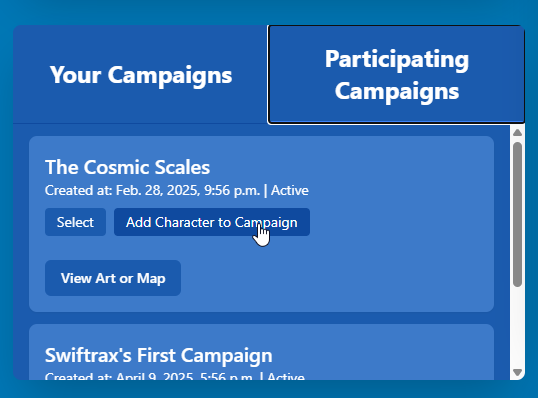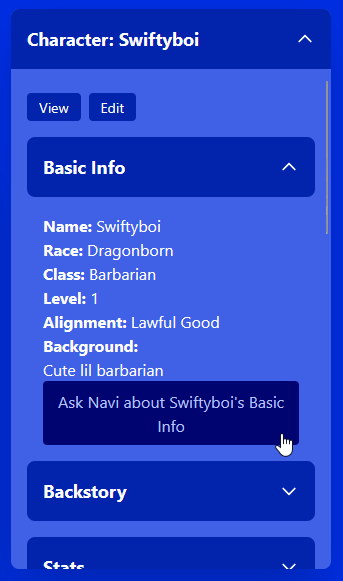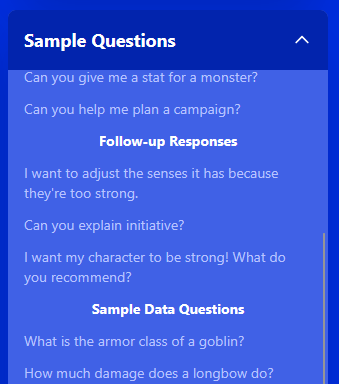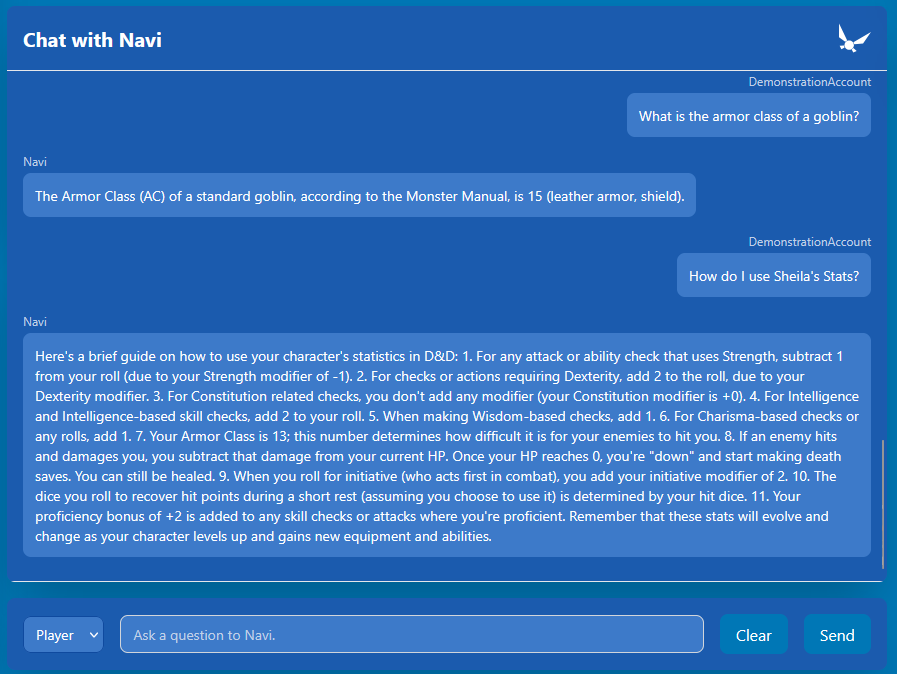Character Management
Create, edit, and manage your D&D characters through our intuitive interface.
Creating a Character
- Navigate to the Create Character page from the main menu
- Fill in the basic information including name, race, and class
- Click "Create Character" to save your new character
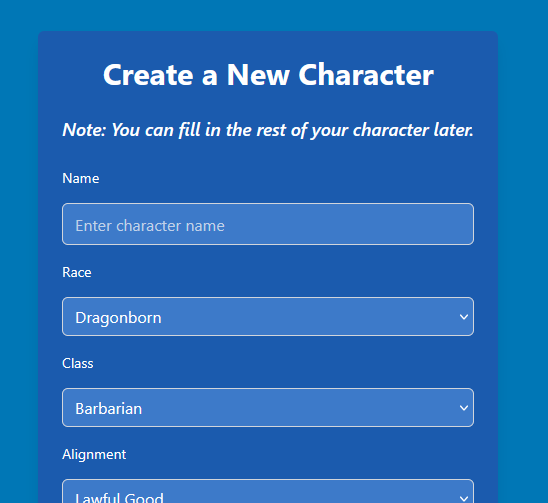
Character creation interface
Editing Characters
- Find the character you created on the home page your character
- Go to the Edit Character page for your character
- Expand each section to modify details like actions, spells, and equipment
- Add background details and character history
- Save your changes to update your character sheet
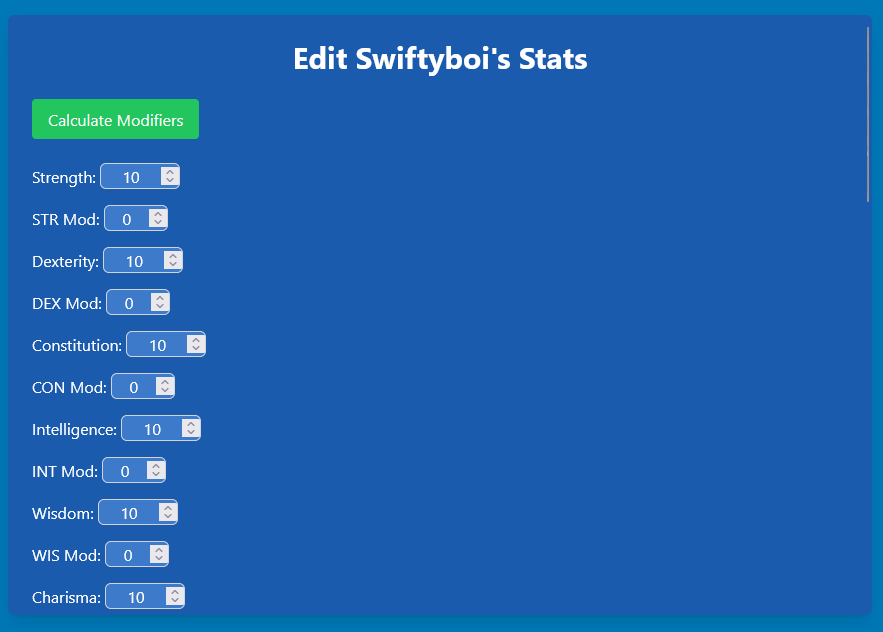
Character editing interface
Viewing Characters
- Visit the Characters page
- Browse through your collection of characters
- Click "View" on any character to see their character sheet
- Click "Edit" on any of your characters to edit them
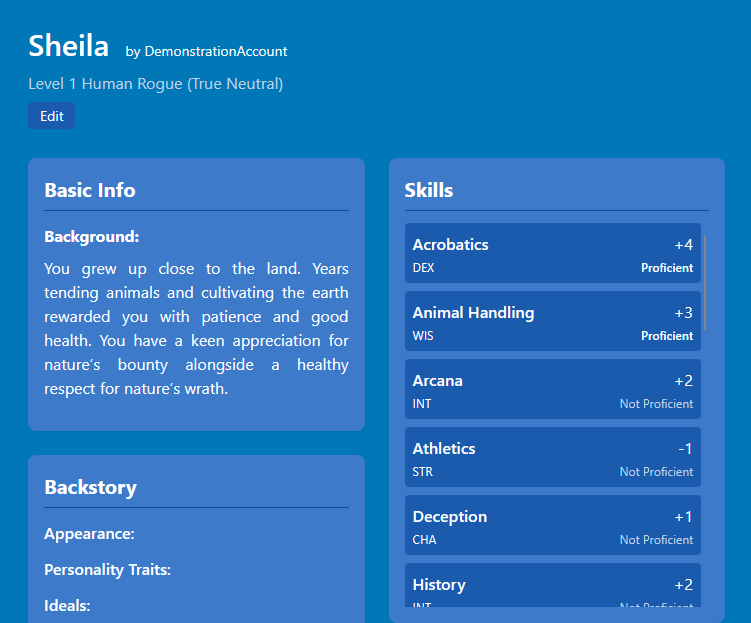
Character sheet view
Campaign Management
Create and manage your D&D campaigns as a Dungeon Master.
Creating a Campaign
- Go to the Create Campaign page
- Enter a name and description for your campaign
- Decide whether to activate the campaign immediately
- Click "Create Campaign" to begin your journey
- Optional: Once the campaign appears in the list, upload art for your campaign
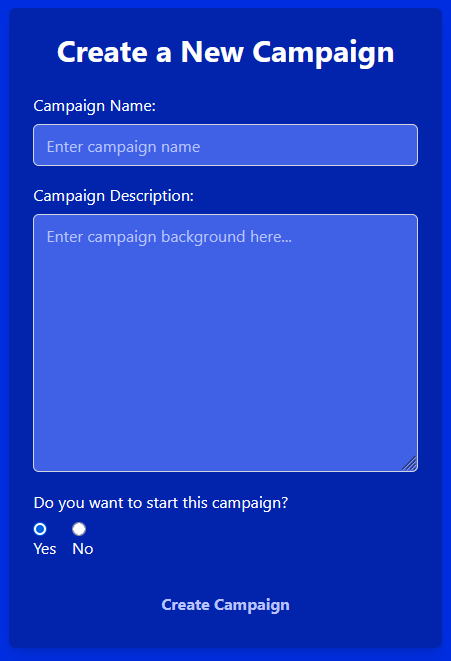
Campaign creation interface
Managing Campaigns
- Access your campaigns from the main dashboard
- Edit campaign artwork, details, or see campaign sessions you're participating in
- Select a character and add it to campaigns you're in
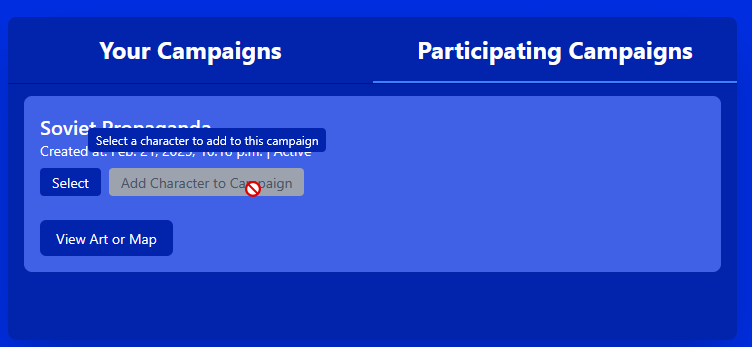
Campaign management dashboard
Session Management
Schedule and coordinate game sessions with your group.
Creating a Session
Sessions are automatically created alongside of campaigns if they are active when you create them.
- Navigate to the Sessions page after creating a campaign.
- Look for the session for your campaign. If it is inactive, you cannot do anything with it unless you make the campaign active.

Session list interface
Inviting Players
- If you have made a campaign, go to the Sessions page
- Look at the sessions you have under Your Campaign Sessions
- Generate an invite link for your campaign by clicking the "Copy Invite" button
- Share the link with your friends via email, social media, or messaging
- Track who has accepted your invitations by viewing the session
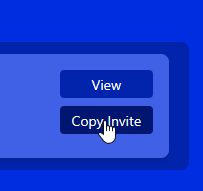
Copy invite button
Joining Sessions
- Use the invite link provided by the DM
- You'll be taken to the sessions page, where you should see the new session under Participating Sessions
- Click "View" on the session to join it
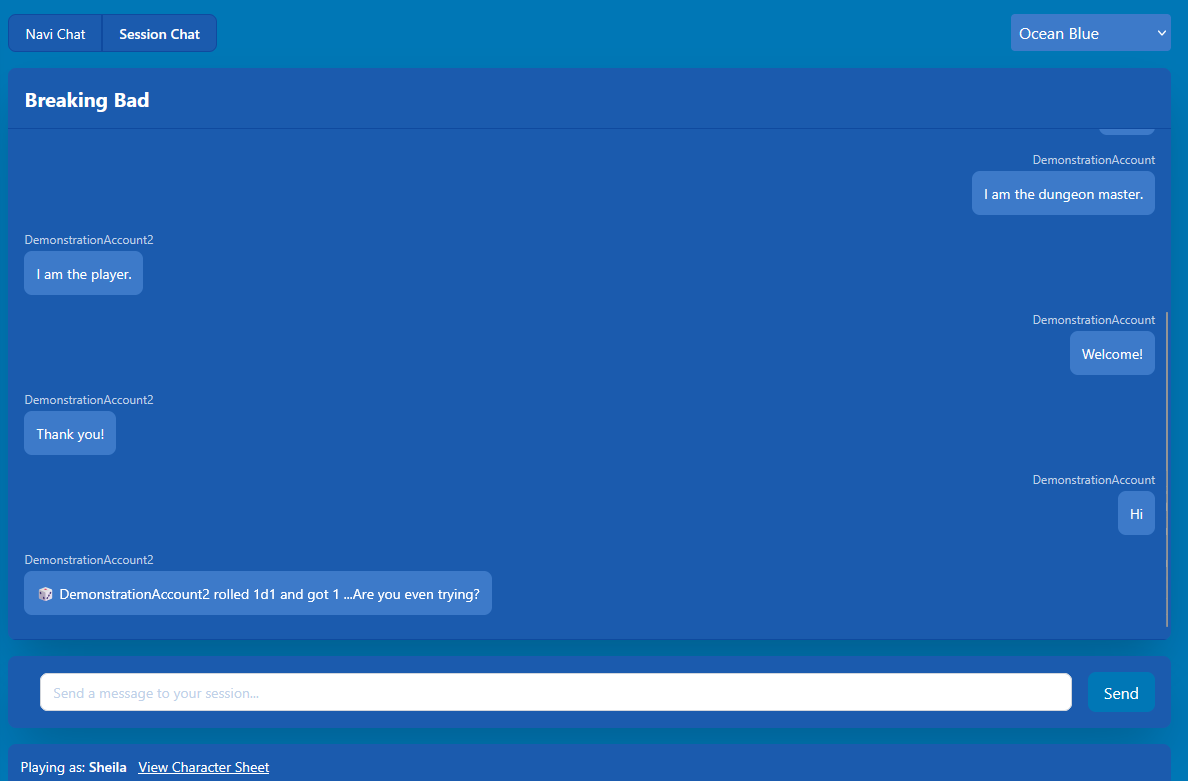
Session interface
Adding Characters to Session
- Go to the dashboard, and select the character from your characters list that you want to add to the session.
- Once it is selected, click on Participating Campaigns under the campaign selection.
- Click "Add Character to Campaign" for the campaign you want to add it to.
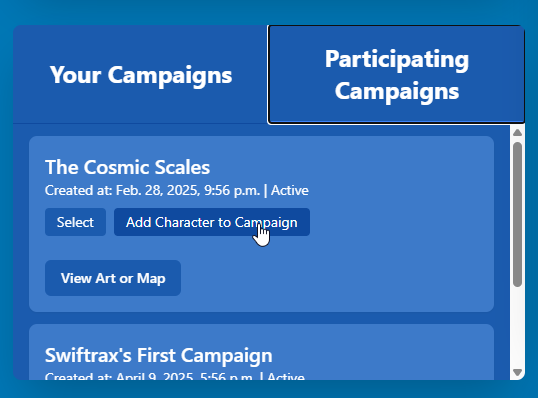
"Add Character to Campaign" button
Chatting with Navi
Learn how to use Navi, your intelligent D&D assistant. You can chat with Navi from the Home page or in your Sessions.
Character-Specific Questions
- Open the chat interface from the home page
- Select a character from your character selection menu
- Click the dropdown under character or on the right side of your screen to ask Navi questions about your character's specific information
- Receive personalized answers based on your character's sheet
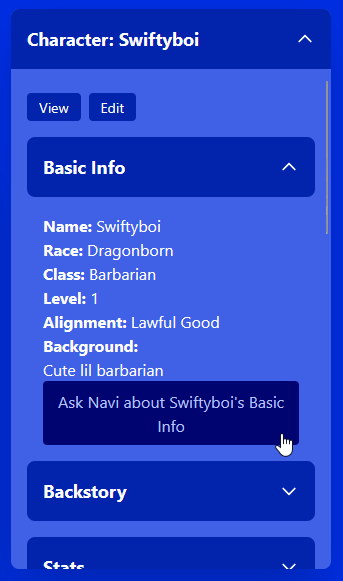
Character-specific chat interface
Using Sample Questions
- Click the "Sample Questions" dropdown in the chat interface
- Browse through categories of pre-written questions
- Select a question that interests you
- The question will be automatically submitted to Navi
- Perfect for new players learning D&D concepts
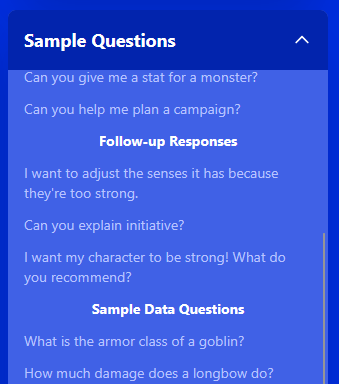
Sample questions dropdown
Asking Custom Questions
- Type your question directly in the chat input box
- Select whether you're asking as a Player or DM using the role selector
- Click the send button or press Enter to submit your question
- Receive a detailed response from Navi tailored to your role
Examples of custom questions:
- "How do I calculate damage for sneak attack?"
- "What are good encounters for a level 3 party?"
- "Explain how concentration works for spells"
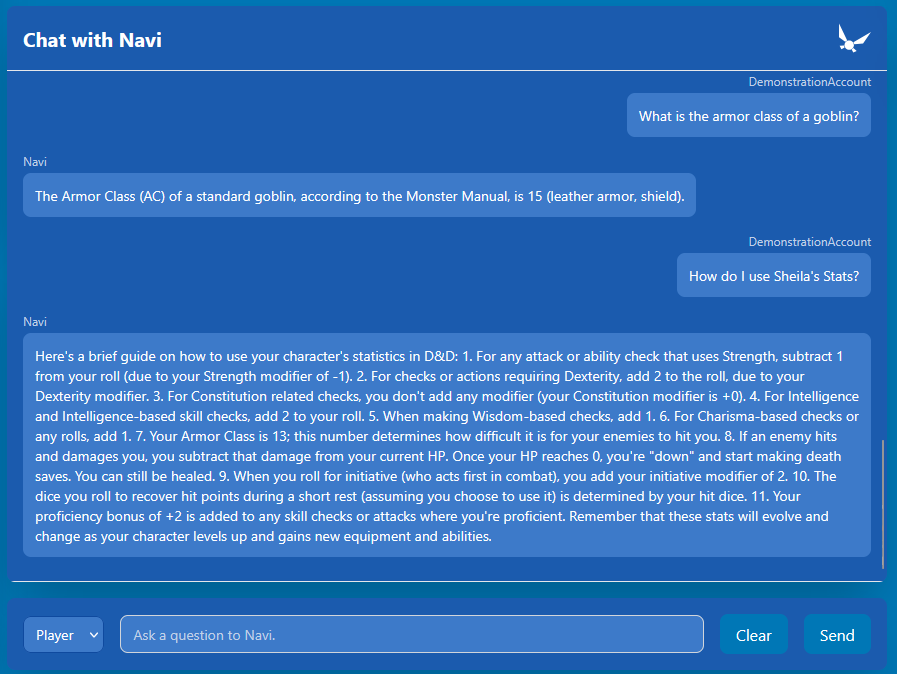
Navi chat interface